How to Connect SQL Server Database to Power BI
How to Connect SQL Database to Power BI
1. Launch the Power BI Desktop tool and select the Get Data button from the Home ribbon
| |
| 2. From the Get Data form select source as Sql Server database and click Connect | |
3. From the SQL Server database form enter the following details and click OK
| |
| 4. You will then be prompted to select the method of connection. Keep the default of "Use my current credentials" and click Connect. | |
| 4. If prompted that the data source is not encrypted then click OK. You should then see a list of tables available to you to use. |


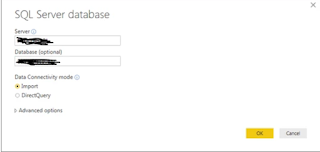
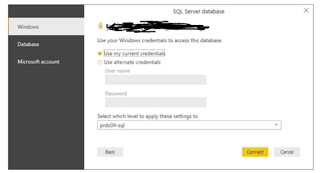

Comments
Post a Comment